Walkthrough 2-1: Explore Anypoint Platform and Anypoint Exchange
In this walkthrough, you get familiar Anypoint Platform. You will:
· Explore Anypoint Platform.
· Browse Anypoint Exchange.
· Review an API portal for a REST API in Exchange.
· Discover and make calls to the Training: American Flights API in the public Exchange.
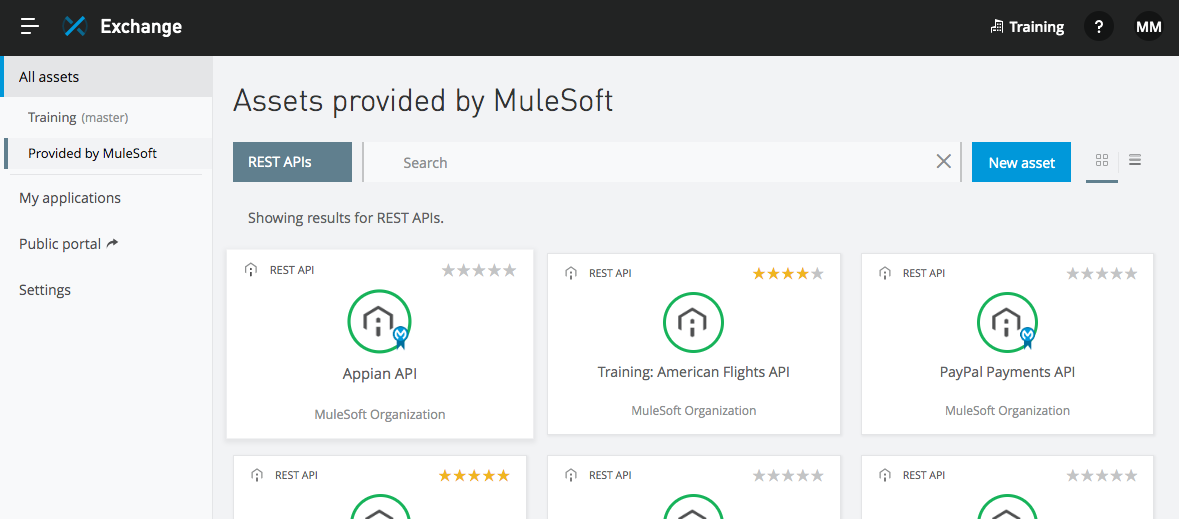
Return to Anypoint Platform
1. Return to Anypoint Platform at https://anypoint.mulesoft.com (not the public API portal you used last module!) in a web browser.
Note: If you closed the browser window or logged out, return to https://anypoint.mulesoft.com and log in.
2. Click the menu button located in the upper-left in the main menu bar.
3. In the menu that appears, select Anypoint Platform; this will return you to the home page.
Note: This will be called the main menu from now on.
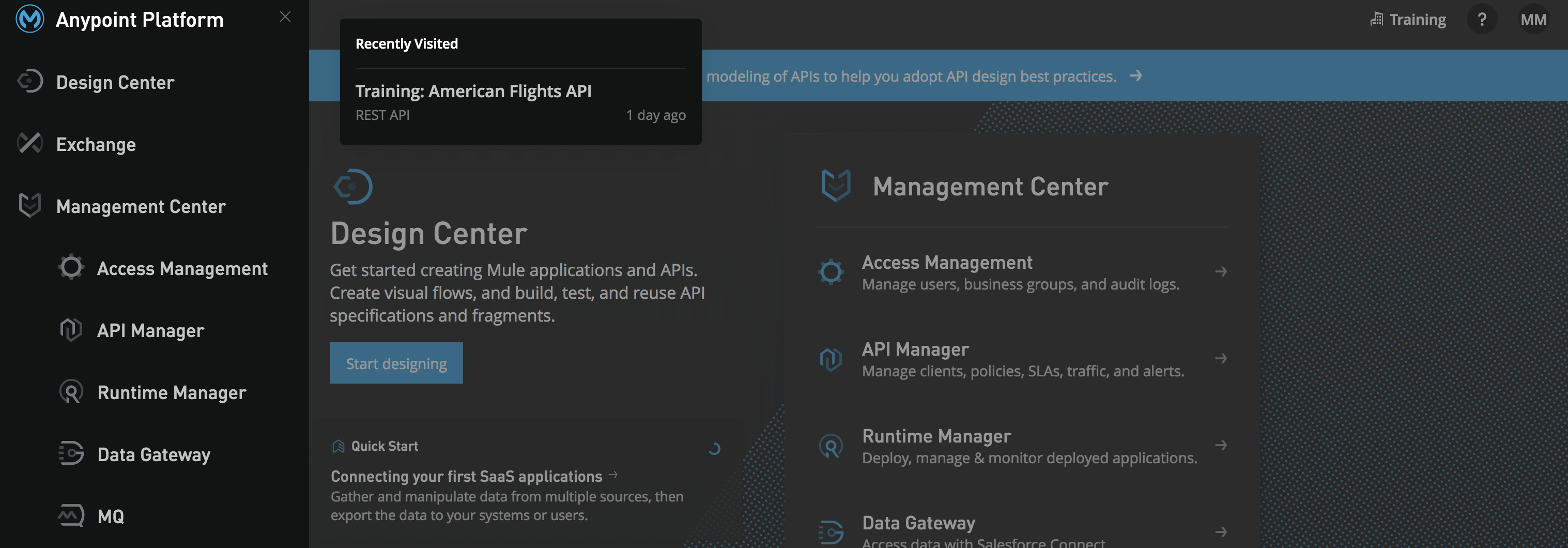
Explore Anypoint Platform
4. In the main menu, select Access Management.
5. In the left-side navigation, select Users.
6. In the left-side navigation, select Environments.
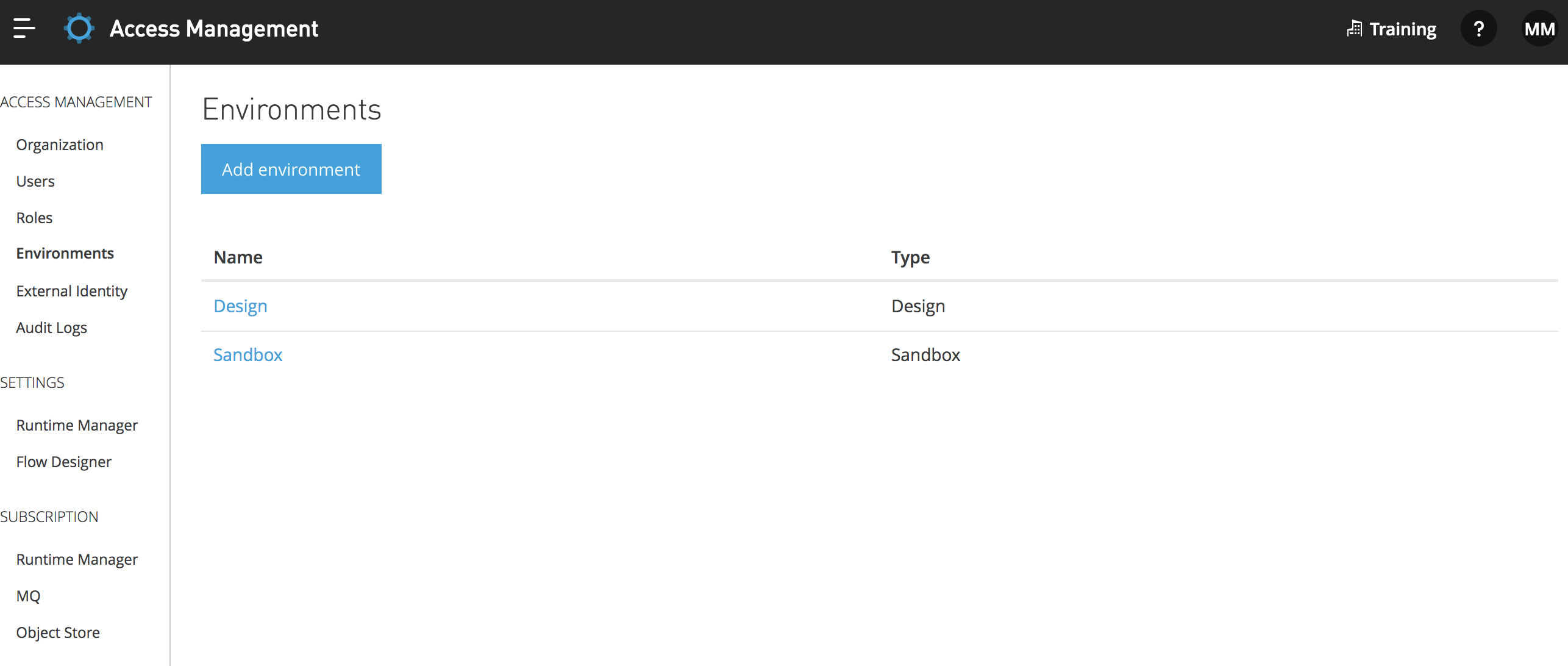
7. In the main menu, select Design Center.
8. Click the Create new button and look at the options in the popup.
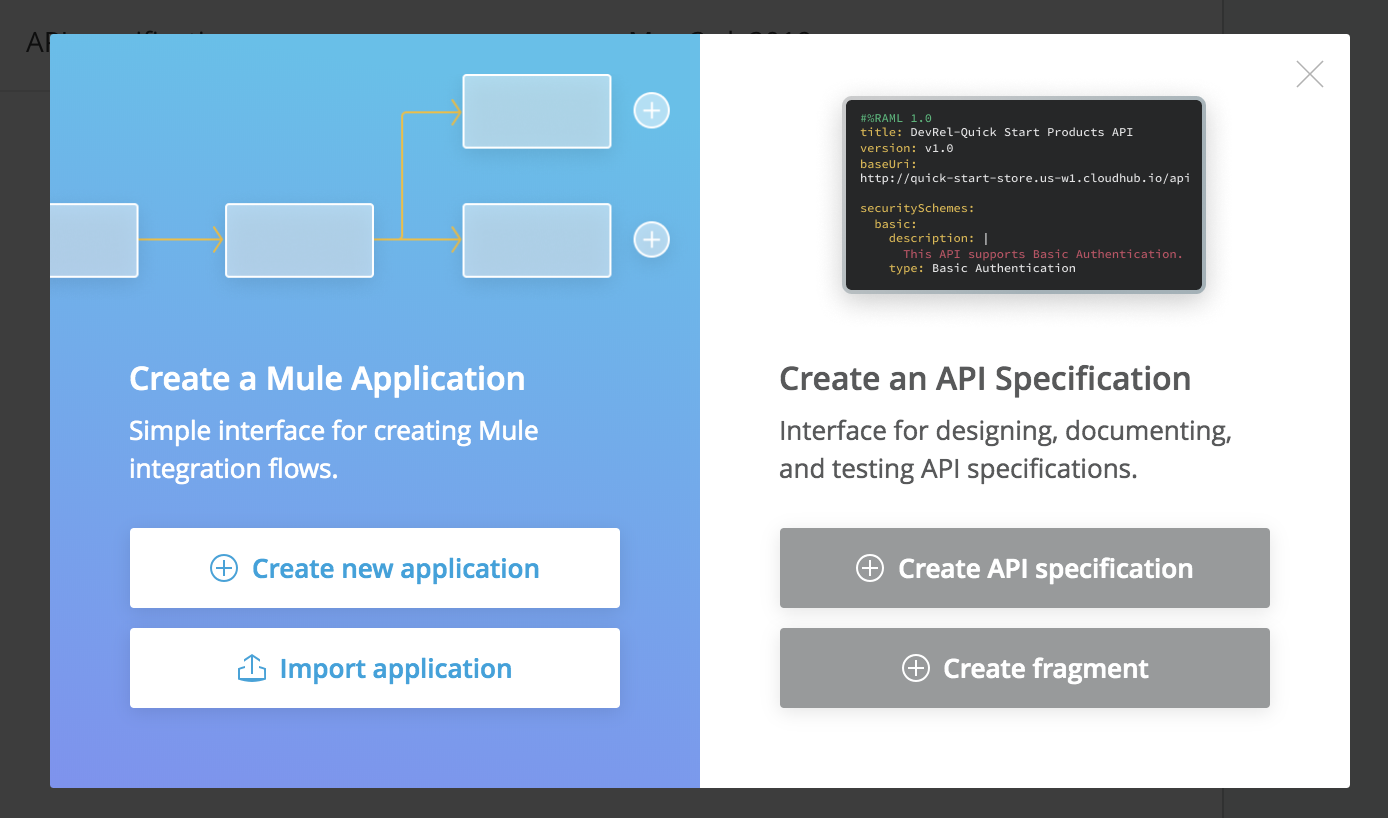
9. Close the popup.
10. In the main menu, select Runtime Manager.
11. If you get a Choose Environment page, select Design.
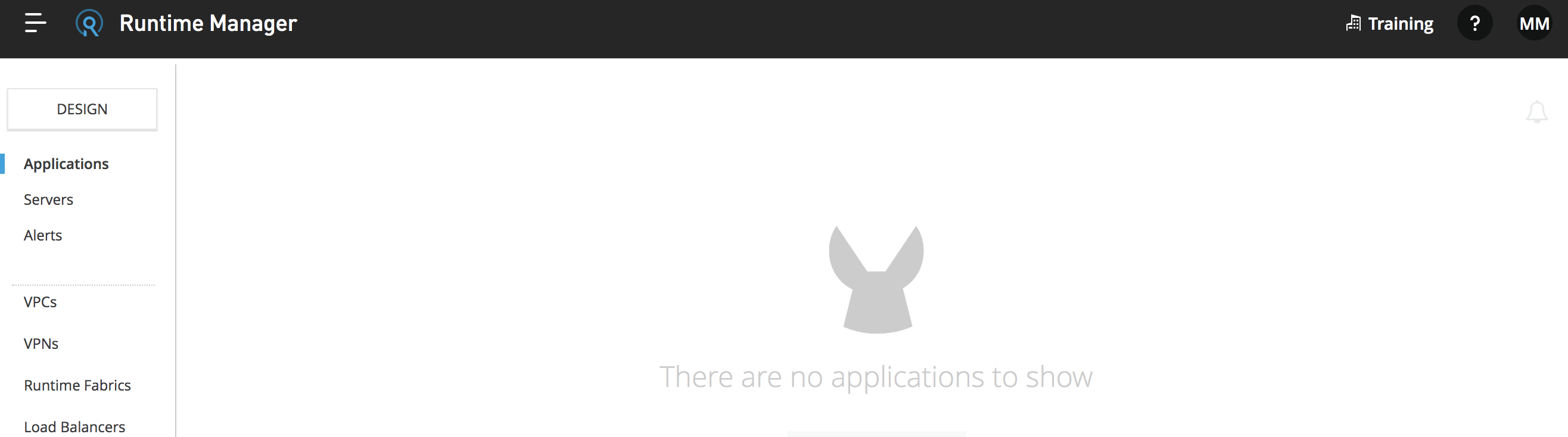
12. In the main menu, select API Manager.
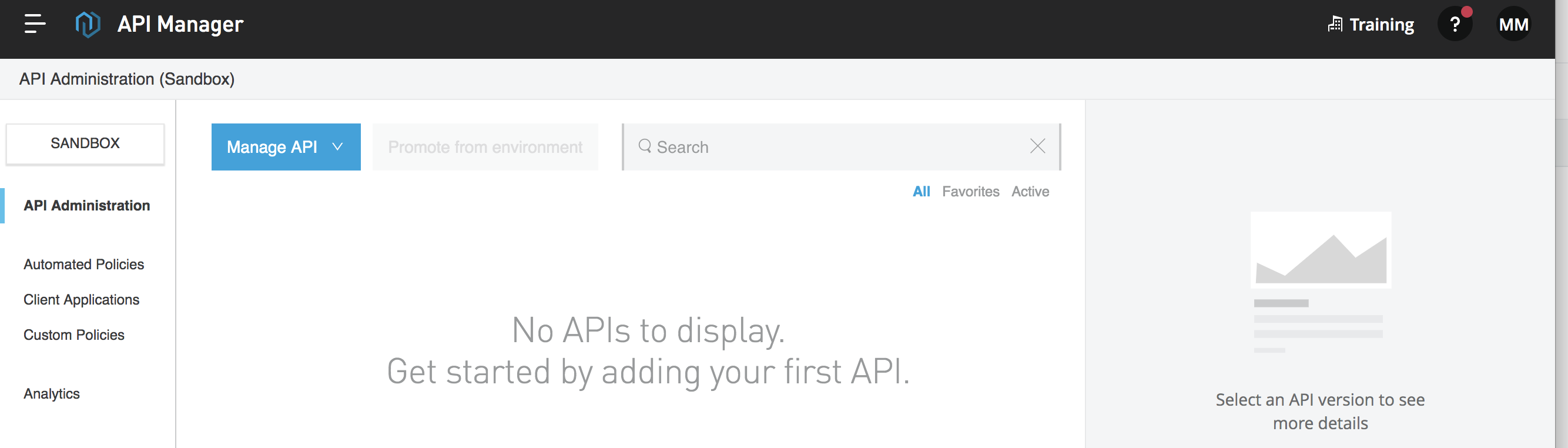
Explore Anypoint Exchange
13. In the main menu, select Exchange.
14. In the left-side navigation, select Provided by MuleSoft; you should see all the content in the public Exchange.
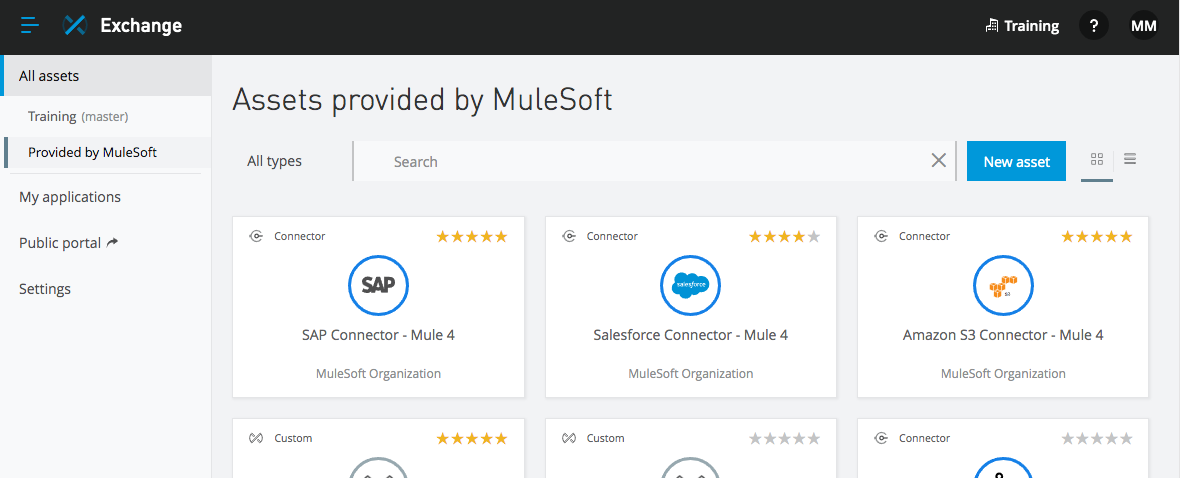
15. In the left-side navigation, select the name of your organization above Provided by MuleSoft (Training in the screenshots); you should now see only the content in your private Exchange, which is currently empty.
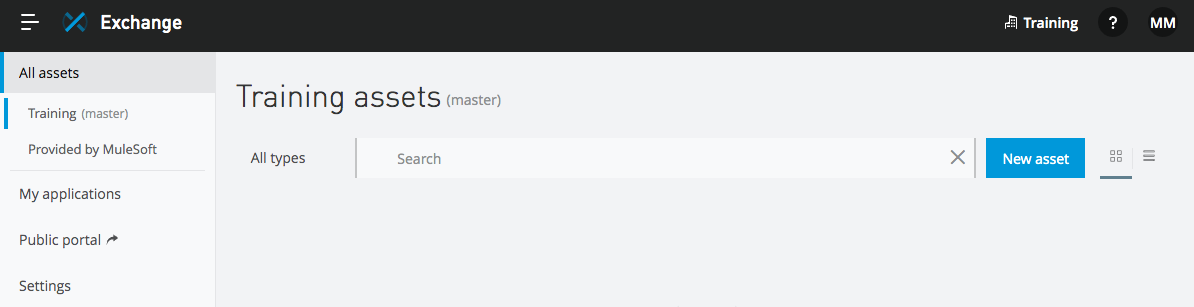
16. In the left-side navigation, select Provided by MuleSoft.
17. In the types menu, select Connectors.
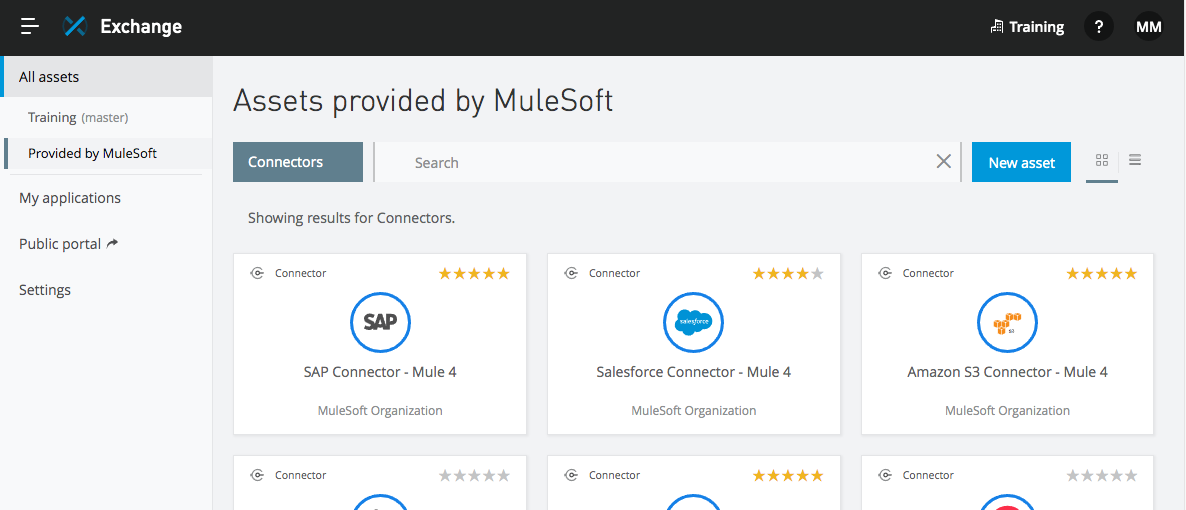
18. Select one of the connectors and review its information.
19. In the left-side navigation, click the Assets list link.
20. Search for the Salesforce Connector - Mule 4 connector and review its details.
Note: This Salesforce connector is used in the Development Fundamentals course.
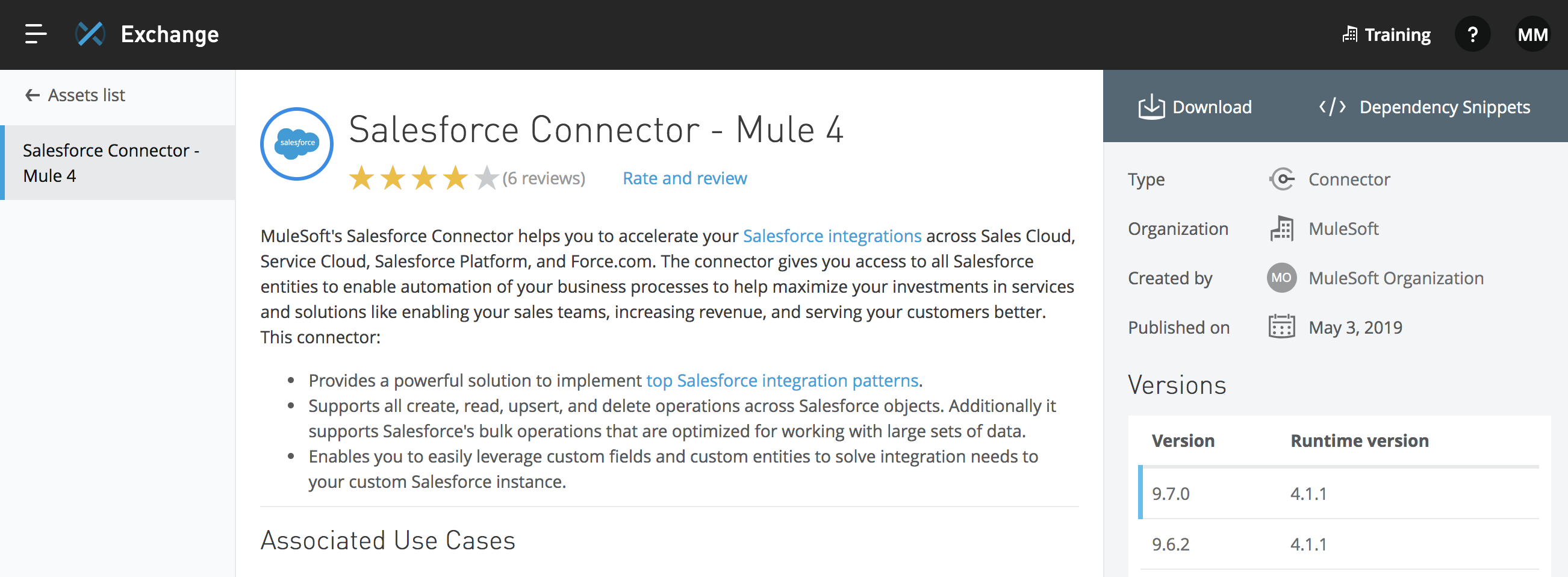
21. In the left-side navigation, click Assets list.
22. In the types menu, select Templates.
23. Remove salesforce from the search field and press Enter/Return.
Browse REST APIs in Anypoint Exchange
24. In the types menu, select REST APIs.
25. Browse the APIs.
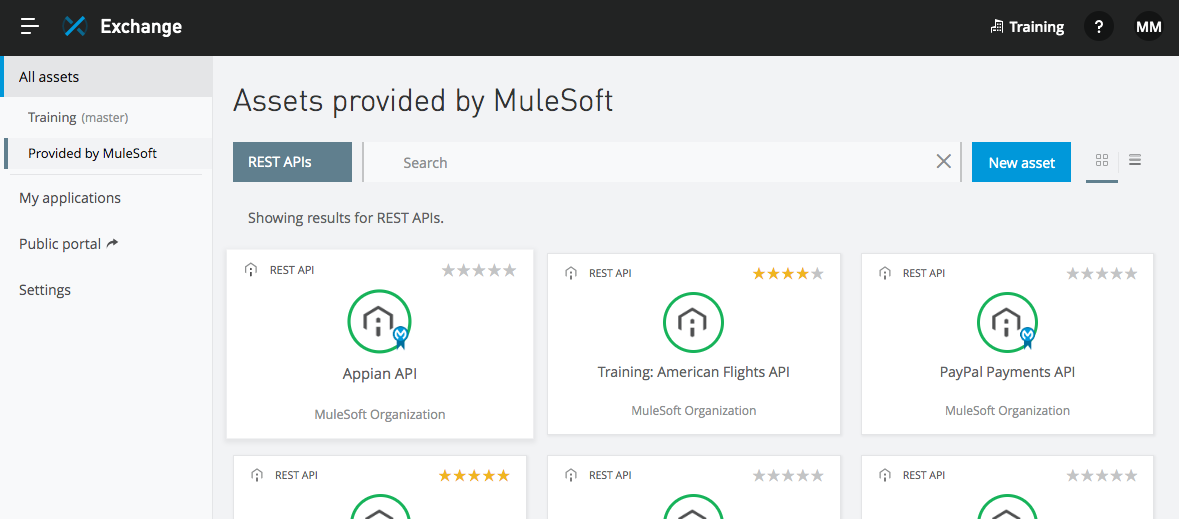
Discover and review the API portal for the Training: American Flights API
26. Locate and click the Training: American Flights API.
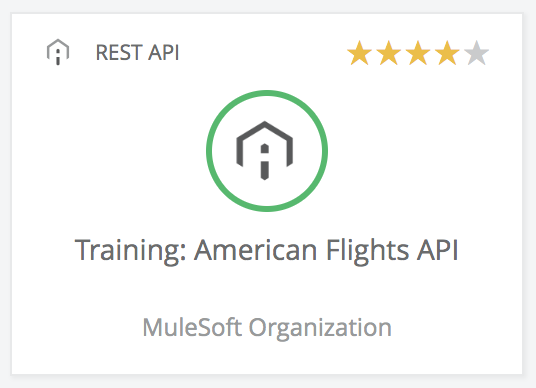
27. Review the API portal.
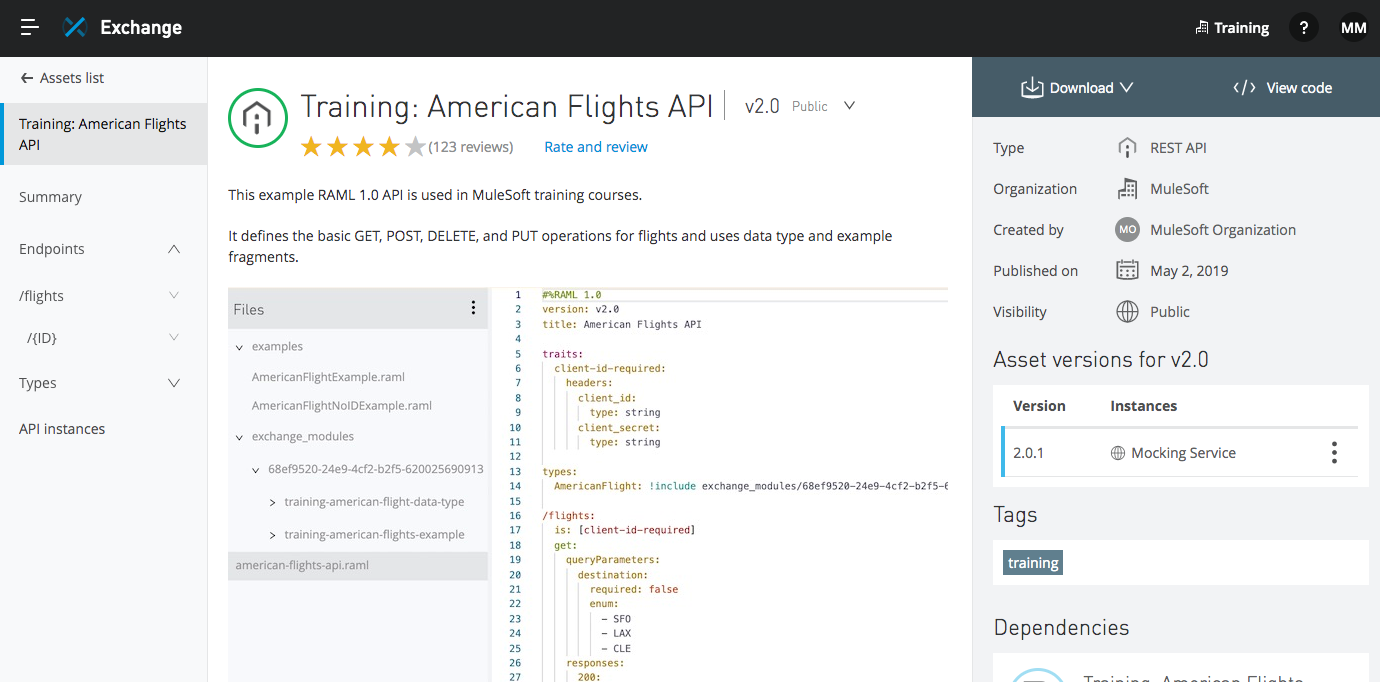
28. In the left-side navigation, expand and review the list of available resources.
29. Click the GET link for the /flights resource.
30. On the GET /flights page, review the information for the optional destination query parameter; you should see the API is similar to the one you explored in the public MuleSoft Training portal.
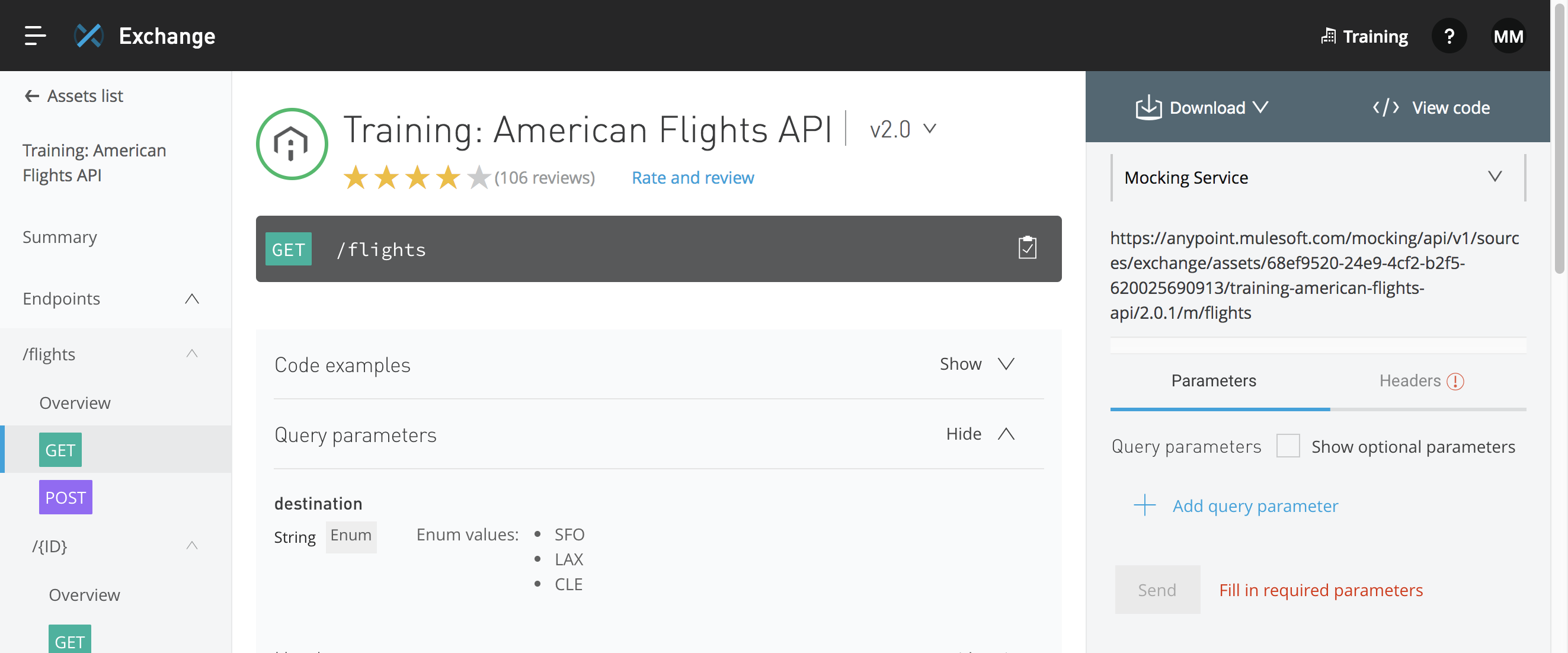
Use the API console to make calls to the Training: American Flights API
31. In the API console, review the options for the instances you can test.
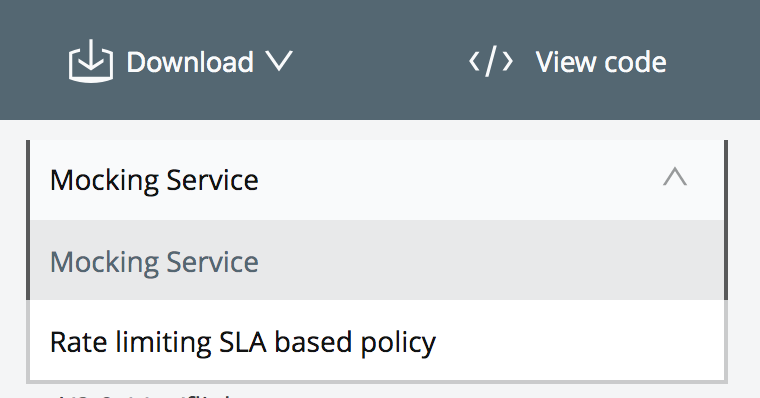
32. Select Mocking Service.
33. Select to Show the optional query parameters then select a destination in the drop-down menu.
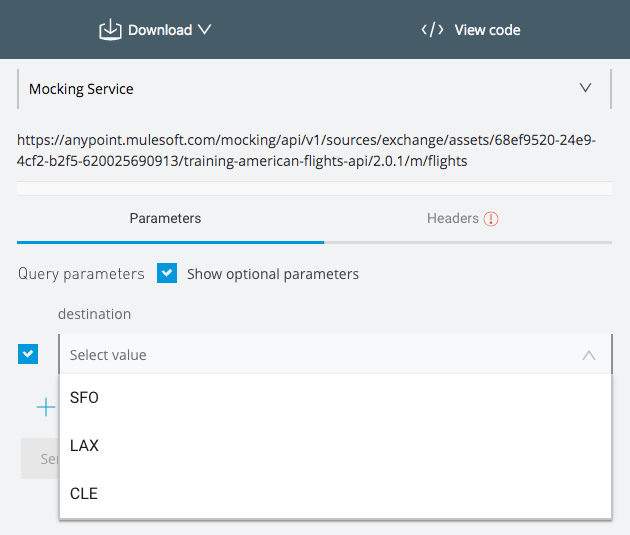
34. Select the Headers tab.
35. Enter any values for client_id and client_secret.
36. Click Send; you should get the two example flights.

37. Change the API instance from Mocking Service to Rate limiting SLA based policy.
38. In the Headers tab, copy and paste the client_id and client_secret values from the course snippets.txt file
39. Click Send again; you should get results from the actual API implementation for the destination you selected.
